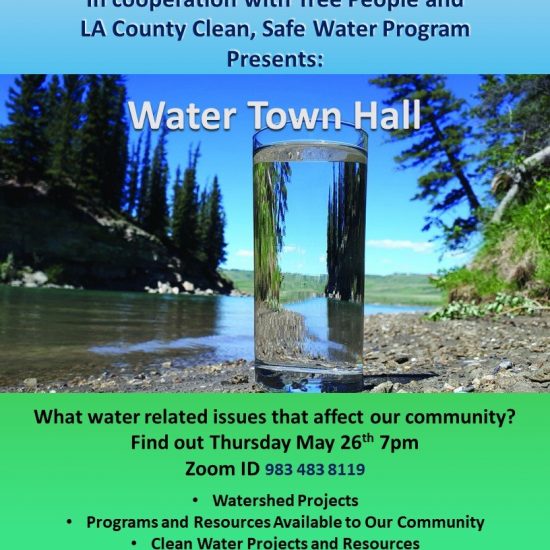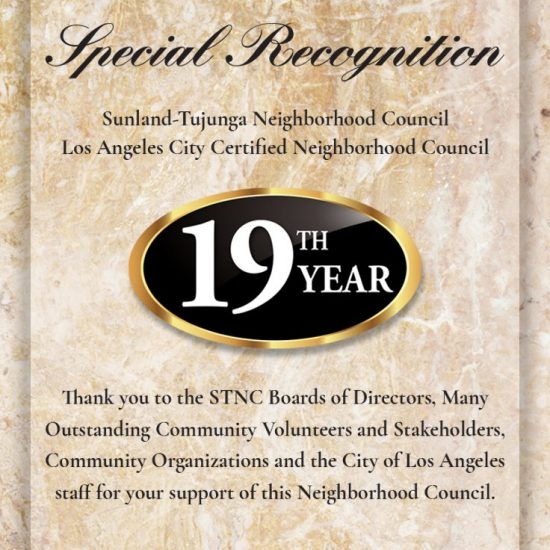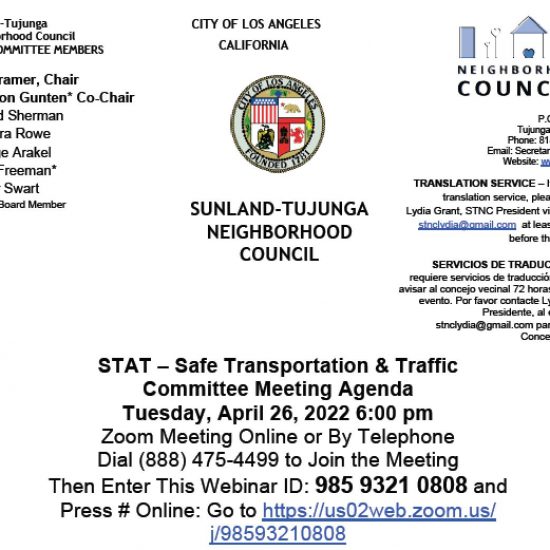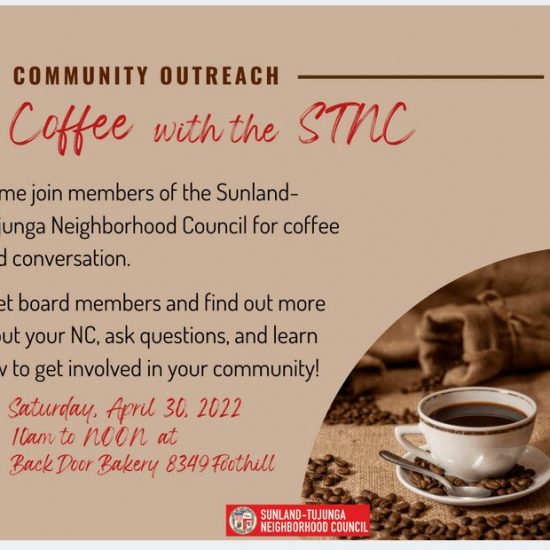SUNLAND-TUJUNGA NEIGHBORHOOD COUNCIL
Board of Directors Regular “Online” Meeting
Wednesday, June 10, 2020
6:45 pm – 9:00 pm (request Board Members to sign on at 6:30 pm)
Meeting to be held as a virtual WEBINAR Meeting ID: 918 9278 5703
General Board Online Meeting Agenda
Wednesday, June 10, 2020
6:45 p.m.
ZOOM meeting online https://zoom.us/j/91892785703
or by telephone
Dial 1-669-900-6833 To join the meeting
Then enter this webinar ID: 918 9278 5703 #
VIRTUAL MEETING TELECONFERENCING NUMBER FOR PUBLIC PARTICIPATION
In conformity with the Governor’s Executive Order N-29-20 (MARCH 17, 2020) and due to concerns over COVID-19, the Sunland-Tujunga Neighborhood Council meeting will be conducted entirely telephonically. Members of the public may participate in this meeting via a phone call (both cellphone and landline) or through a smartphone App (recommended), or Computer. Below instructions will assist you to connect to this meeting through each mode of communication.
TO JOIN THE MEETING VIA COMPUTER – Go to https://zoom.us/join and put in the Meeting ID of 918 9278 5703
TO JOIN THE MEETING BY TELEPHONE:
Every person wishing to address the Neighborhood Council must DIAL 1 669 900 6833, then dial Meeting ID: 918 9278 5703, and then press # to join the meeting. Instructions on how to sign up for public comment will be given to listeners at the start of the meeting. If you wish to Raise your Hand to address the board, press *9 and the moderators will ask you to speak. You will be identified by the last 4 digits of your phone number.
TO JOIN THE MEETING VIA SMARTPHONE APP (ZOOM): Instructions to join this meeting via a Smartphone app (recommended): You must download the Zoom app on your smartphone (iPhone and Android) to participate.
How to download the Zoom app (FREE) on an iPhone and join a meeting: Click on the App store icon on your iPhone -> on the lower right-hand corner click on the Search button -> type the phrase Zoom on the search bar and press search -> Identify ZOOM Cloud Meetings from the search results -> Click on GET icon located next to the ZOOM Cloud Meetings app. You might be prompted to type your Apple app store password. Type your password to download the Zoom app. After downloading the Zoom app, locate the Zoom app on your smartphone and click on it to open. From the Zoom app click on Join a Meeting -> type the Zoom Meeting ID (918 9278 5703), to join the meeting. [You might also be asked to provide an email address. Please provide your email address and click join.] During the Conference, finger-Tap on your iPhone screen to show the menu option during the conference. There you can see a button labeled Raise Hand. Click on Raise Hand to address the Board. You will be called on in turn. Please make sure your mic is unmuted when you begin to speak.